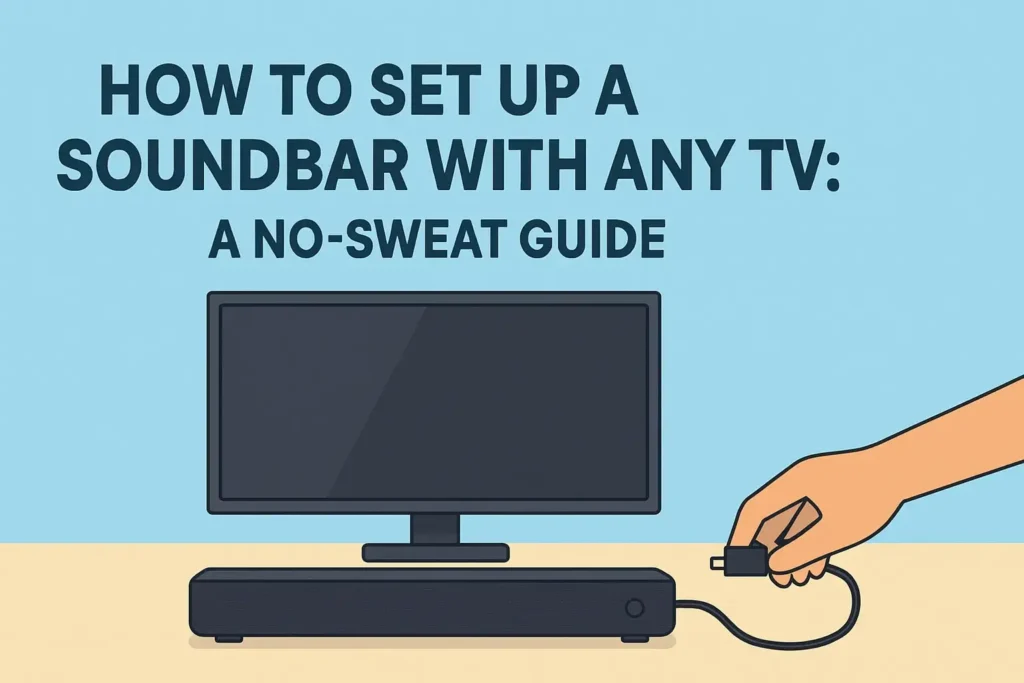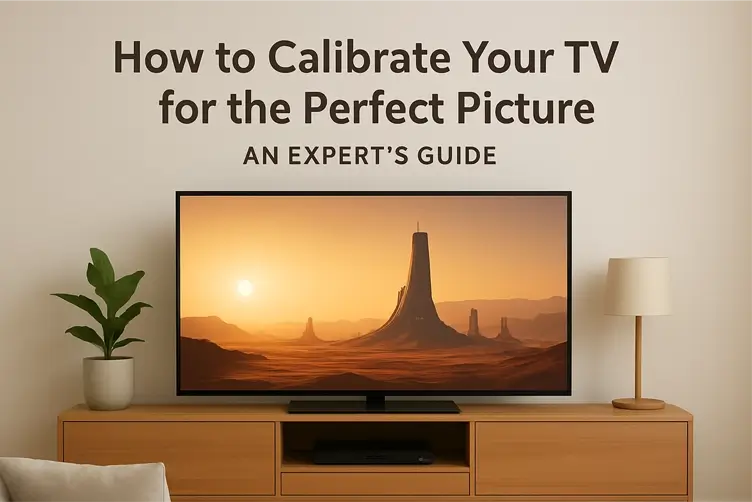
You did it. You meticulously hid every speaker wire for that clean, minimalist look (just like we talked about here), you arranged your seating for the perfect viewing angle, and you’ve just unboxed a gorgeous new 4K TV. You fire up your favorite film, ready for a cinematic revelation… only to find the picture looks… strange. The colours are unnaturally bright, motion looks like a cheap soap opera, and dark scenes are a murky mess.
Sound familiar? Don’t worry, you’re not alone. Out of the box, most TVs are configured to win a specs war on a brightly lit store floor, not to provide a nuanced, accurate picture in your living room.
The good news? You don’t need to be a tech genius or hire an expensive professional to fix it. This guide will walk you through the simple steps to calibrate your TV, transforming it from a dazzling display into a window to another world. Let’s unlock the picture you paid for.
First Things First: Your Pre-Calibration Checklist
Before we dive into the settings menu, let’s set the stage for success. Calibrating on a shaky foundation is a waste of time, so let’s get these basics right:
- Warm Up: Give your TV a good 15-20 minutes to run before you start. This allows the internal components to reach their optimal operating temperature and stabilizes the picture.
- Choose a High-Quality Source: You can’t calibrate a 4K TV using a low-resolution cable news channel. Use the best source you have—a 4K Blu-ray player, an Apple TV 4K, NVIDIA Shield, or a high-bitrate stream from Disney+ or Netflix. We’ll use this source to judge our changes.
- Mind Your Lighting: Think about when you most often watch TV. Is your room pitch black for movie nights, or is it a sunny living room? Your ambient light affects how you perceive the picture. For the most accurate calibration, try to adjust your settings in lighting similar to your typical viewing environment.
- Find the Right Mode: Navigate to your TV’s picture settings and immediately switch from “Vivid” or “Dynamic” mode. These modes are the biggest offenders. Instead, look for and select “Movie,” “Cinema,” “ISF Expert,” or “Calibrated” mode. These presets are typically the closest to accurate out of the box and disable most of the unwanted processing effects.
The Essential Settings: Your Free DIY Tune-Up
Now for the main event. Grab your remote, pull up your chosen picture mode, and let’s start adjusting. We’ll tackle these one by one.
1. Brightness / OLED Light (Backlight Control)
- What it does: This controls the intensity of your TV’s light source (the LED backlight for QLED/LCD TVs, or the pixel light for OLEDs). It doesn’t affect the actual picture data; it just makes the entire image brighter or dimmer.
- How to set it: This is purely based on your room’s lighting and comfort. In a bright room, crank it up to fight glare. In a dark home theater, lower it to a comfortable level that doesn’t strain your eyes. There’s no “right” answer, but a setting between 40-70 is a common sweet spot for most rooms.
2. Contrast
- What it does: This controls the intensity of white levels. Set too low, and the image will look washed out. Set too high, and you’ll “clip” or lose all detail in bright areas like clouds or white clothing.
- How to set it: If you have a test pattern (search for “AVS HD 709” on YouTube), use it. Otherwise, find a scene with something very bright. Adjust the slider up until you just start to lose detail in the brightest spots, then back it off slightly until those details reappear. A setting between 85-95 is often ideal.
3. Sharpness
- What it does: This is the most misunderstood setting. It doesn’t add real detail! Instead, it applies artificial edge enhancement, which can create a visible “halo” around objects and make the image look grainy and unnatural.
- How to set it: Turn it down to 0. Seriously. Start from zero and only nudge it up slightly (to maybe 10-15) if you feel the image is too soft—though you’ll likely find that a native 4K source at 0 sharpness is incredibly detailed without any artificial help.
4. Colour / Saturation
- What it does: Controls the intensity of the colours on screen.
- How to set it: Our goal is realism, not a cartoon. The default of 50 is usually very close. The best test is human skin. Play content with people you know (a news broadcast is perfect). If everyone looks slightly sunburned, turn it down. If they look pale and sickly, nudge it up slightly.
5. Tint / Hue
- What it does: This adjusts the balance between green and magenta (pink) tones.
- How to set it: For 99% of users, the default of 0 is perfectly fine. It’s best to leave this alone unless you have a professional reason to change it.
6. Colour Temperature / White Balance
- What it does: This is arguably the most important setting for a natural-looking image. It defines how “warm” (red/yellow) or “cool” (blue) the white and light Gray colours appear.
- How to set it: Find this setting and change it immediately from “Cool” or “Standard” to “Warm,” “Warm2,” or “D65.” “D65” (which stands for 6500 Kelvin) is the Hollywood standard for colour temperature. It will look yellowish at first if you’re used to the harsh blue tint of store modes, but give your eyes five minutes to adjust. You’ll soon see how much more natural and cinematic it looks.
Advanced Tweaks: Taming the Processing Beast
Modern TVs are packed with extra features that often do more harm than good. Let’s clean these up.
- Motion Smoothing (TruMotion, MotionFlow, etc.): This is the infamous “Soap Opera Effect.” It inserts artificial frames between real ones to make motion look hyper-smooth. While some prefer it for sports, it makes movies look like cheap video and can create weird artifacts. Recommendation: Turn it OFF completely. If you absolutely must have some motion processing, look for a “Cinema” or “Judder Reduction” setting and set it to the lowest possible value.
- Noise Reduction: This tries to smooth out grain and compression artifacts from low-quality sources. On high-quality 4K streams and Blu-rays, it can actually soften the image and remove fine detail. Recommendation: Set it to “Off” or “Low.”
- Dynamic Contrast / Black Frame Insertion / Local Dimming: These are more nuanced. Dynamic Contrast should usually be turned Off as it constantly shifts the image. Local Dimming (on LED/LCD TVs) is great for improving black levels—set it to “High” if you have the option. For OLEDs, ignore this.
Great picture deserves great sound. For a simple audio upgrade that makes a huge difference, learn how to set up a soundbar with any TV.
For the Perfectionists: Next-Level Calibration
If you’ve followed the steps above, your TV already looks miles better. But if you’ve caught the calibration bug, you can go further for free.
- YouTube to the Rescue: Search for and play the “AVS HD 709” calibration playlist on YouTube from your TV. These free test patterns include basic guides to help you fine-tune contrast, brightness, and sharpness more precisely than the naked eye alone.
- The App Advantage: Some streaming services have built-in calibration tools. The Calman for Disney+ app (and a similar one on BBC iPlayer) is fantastic. It uses your phone’s camera as a basic sensor to guide you through adjusting brightness, contrast, and colour temperature right within the app. It’s the next best thing to a professional calibration.
When to Call in the Pros
While DIY calibration gets you 90% of the way there, there’s a limit. Professional calibrators use specialized hardware called colorimeters (a $200+ tool) and software to measure the TV’s output and make microscopic adjustments to its 20-Point White Balance and Colour Management System (CMS).
If you have a high-end OLED or premium QLED TV, a one-time professional calibration ($250-$400) can be a worthwhile investment to achieve reference-level accuracy and ensure every colour is perfect. For most people, though, our guide here is more than sufficient.
Enjoy Your New, Perfect Picture
And that’s it! Take a moment to put on that same movie you started with. The difference should be night and day. The colours will feel natural, the motion will be film-like, and you’ll see details in the shadows and highlights you never knew were there. You’ve not only unlocked your TV’s potential but you’ve also completed the perfect home theater setup.
Now, with your speaker wires hidden and your picture perfectly tuned, all that’s left to do is sit back, relax, and enjoy the show.
What did you think? Did these steps make a difference on your TV? Share your experience or ask any questions in the comments below! And if you’re still setting up your space, don’t forget to read our ultimate guide on How to Hide Every Speaker Wire in Your Living Room for that final, clean look.